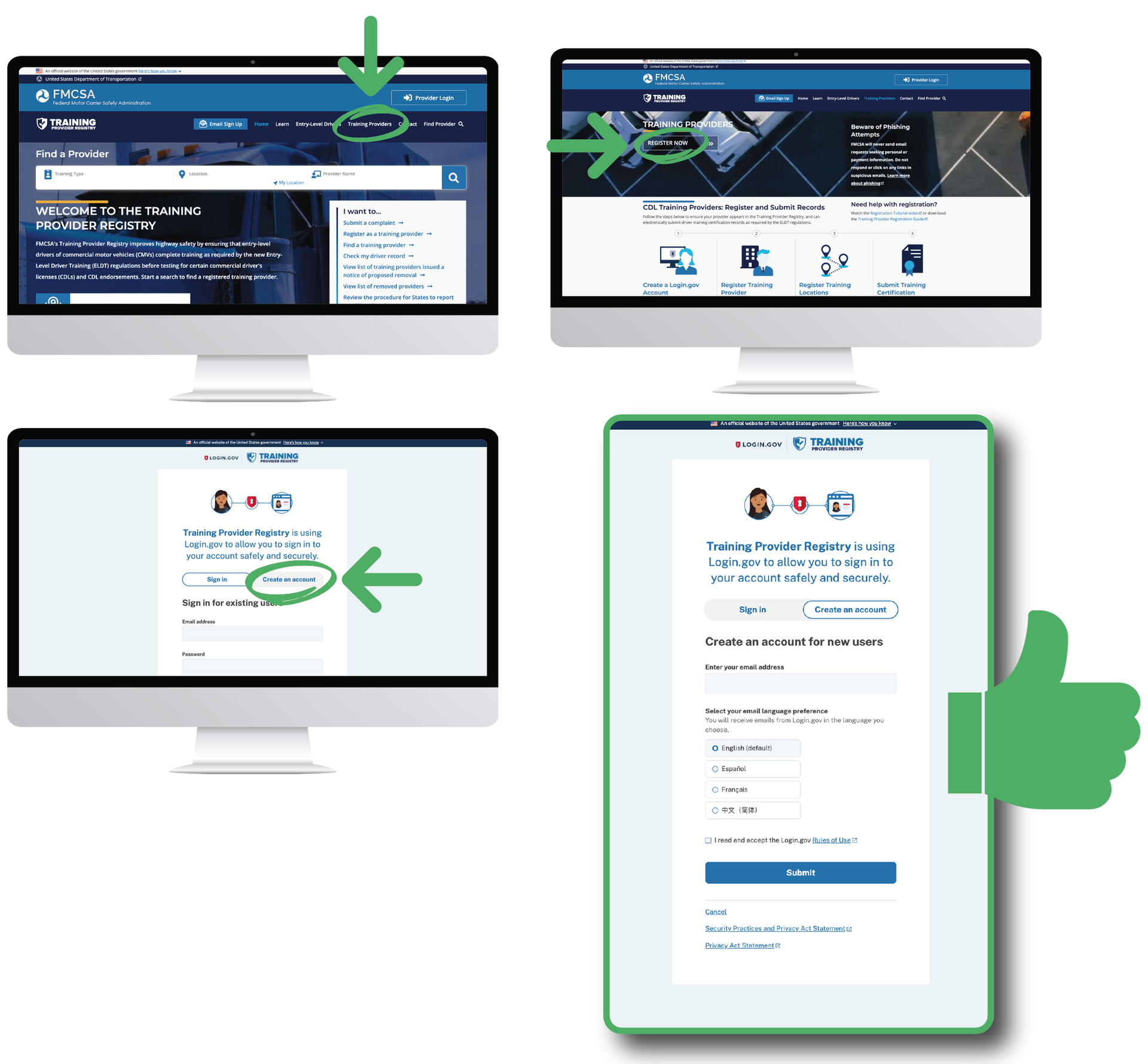How to Become a Registered Training Provider on the FMCSA's Training Provider Registry (TPR)
Jason Boudreau • March 13, 2025
Starting a Commercial Driver’s License (CDL) training program—whether as an independent CDL school or an in-house training program for your company—requires meeting specific federal guidelines to ensure compliance and quality instruction. One of the most critical steps in this process is registering with the Federal Motor Carrier Safety Administration’s (FMCSA) Training Provider Registry (TPR). The TPR is a national database that ensures all entry-level driver training providers meet the FMCSA’s standards before they can train new drivers. Without this registration, your program will not be recognized, and your students will be unable to obtain their CDL under federal regulations. This step-by-step guide will walk you through the process of getting your CDL training program registered on the TPR, ensuring you meet all requirements to operate legally and effectively.
Step 1:
Create an account with the FMCA's TPR: https://secure.login.gov/sign_up/enter_email
We navigated to this page from the FMCSA's TPR homepage (https://tpr.fmcsa.dot.gov/) and clicking the series of links pictured below.
Step 2:
On the government login signup page you will:
- A: Enter your email
- B: Set your language preference
- C: Agree to the site's rules of use
- D: Click "Submit"
Step 3:
Check Your Email and click the link to verify:
- A: You will be redirected to a page where you will create a password
- B: You must select an authentication method (text or voice message is a common and easy option)
- C: After verifying your authentication method, You will be prompted to add another verification method, if you do not want to select "Skip for now" to proceed.
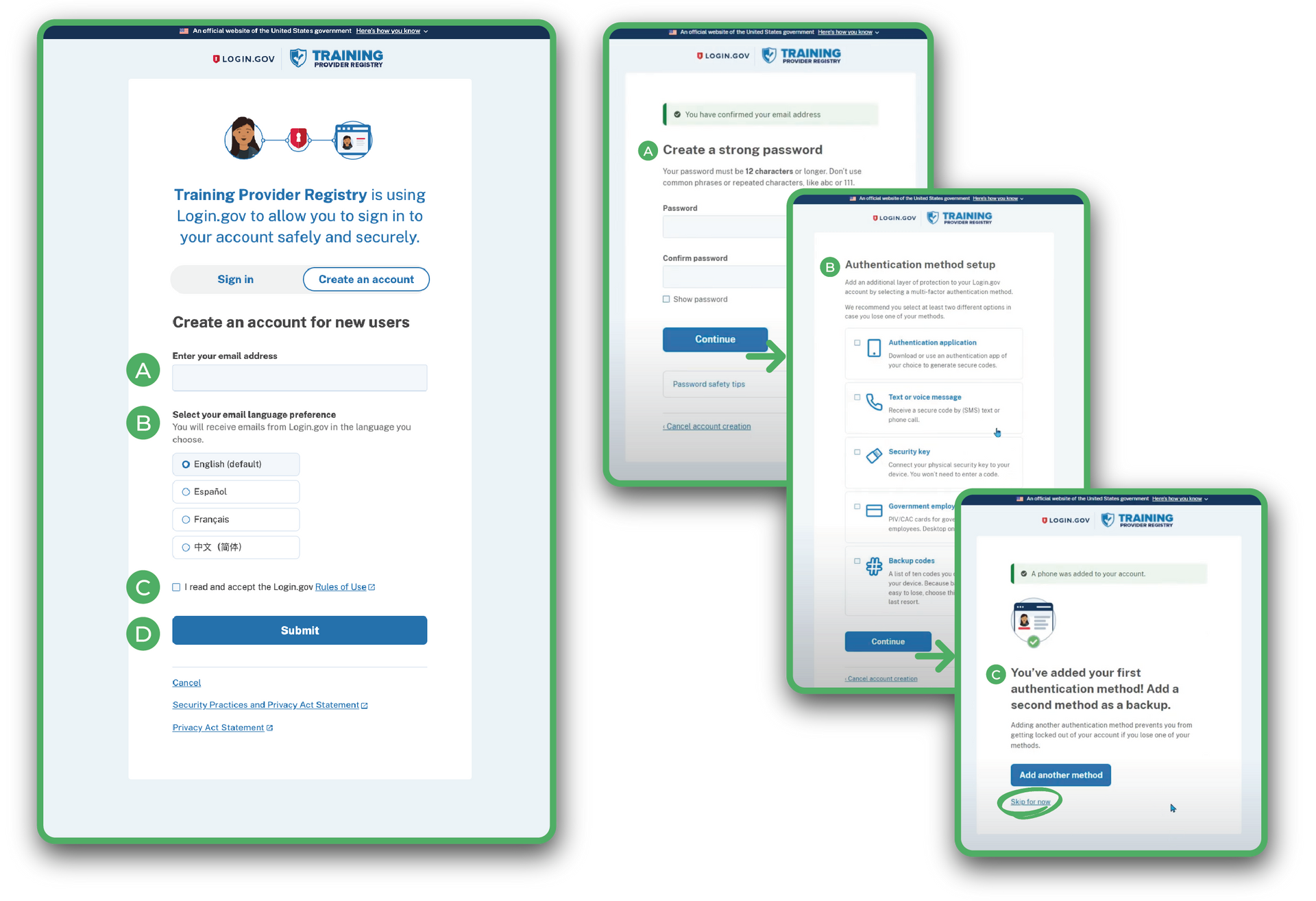
Step 4:
Proceed to the Training Provider Registry by agreeing to share your information from the account you just created.
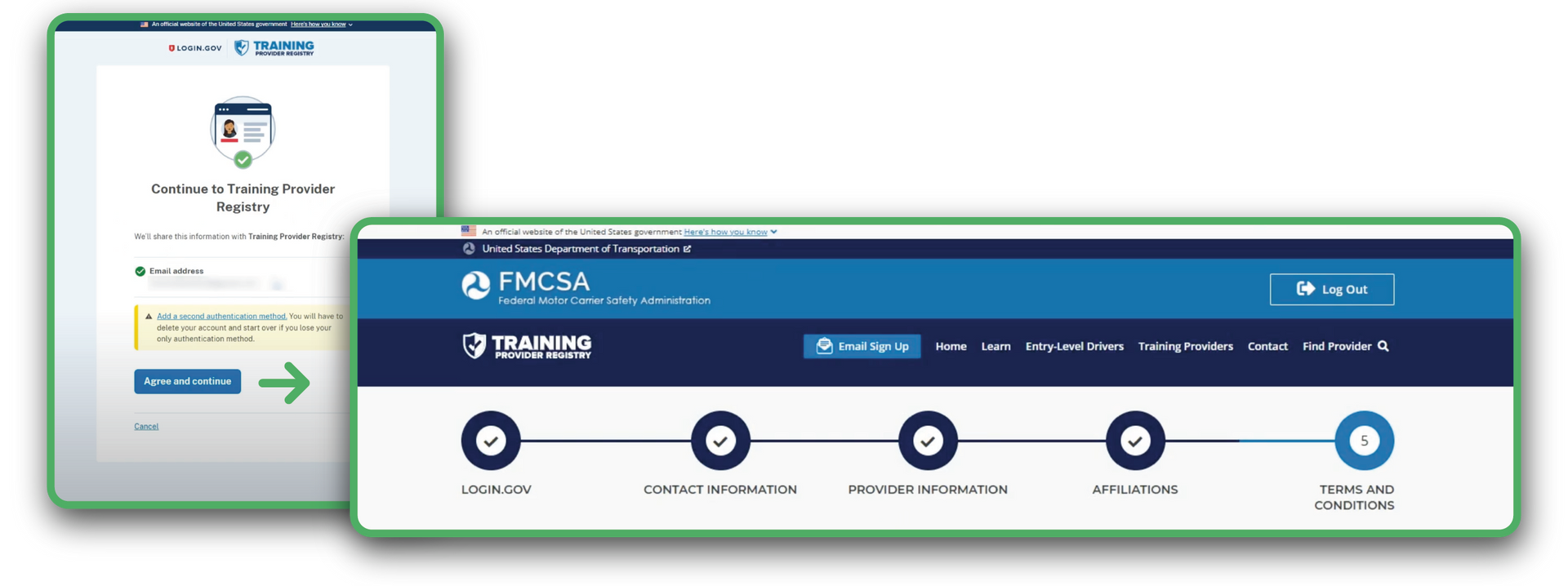
Step 5:
Enter your contact information:
Required fields:
- First Name
- Last Name
- Phone Number
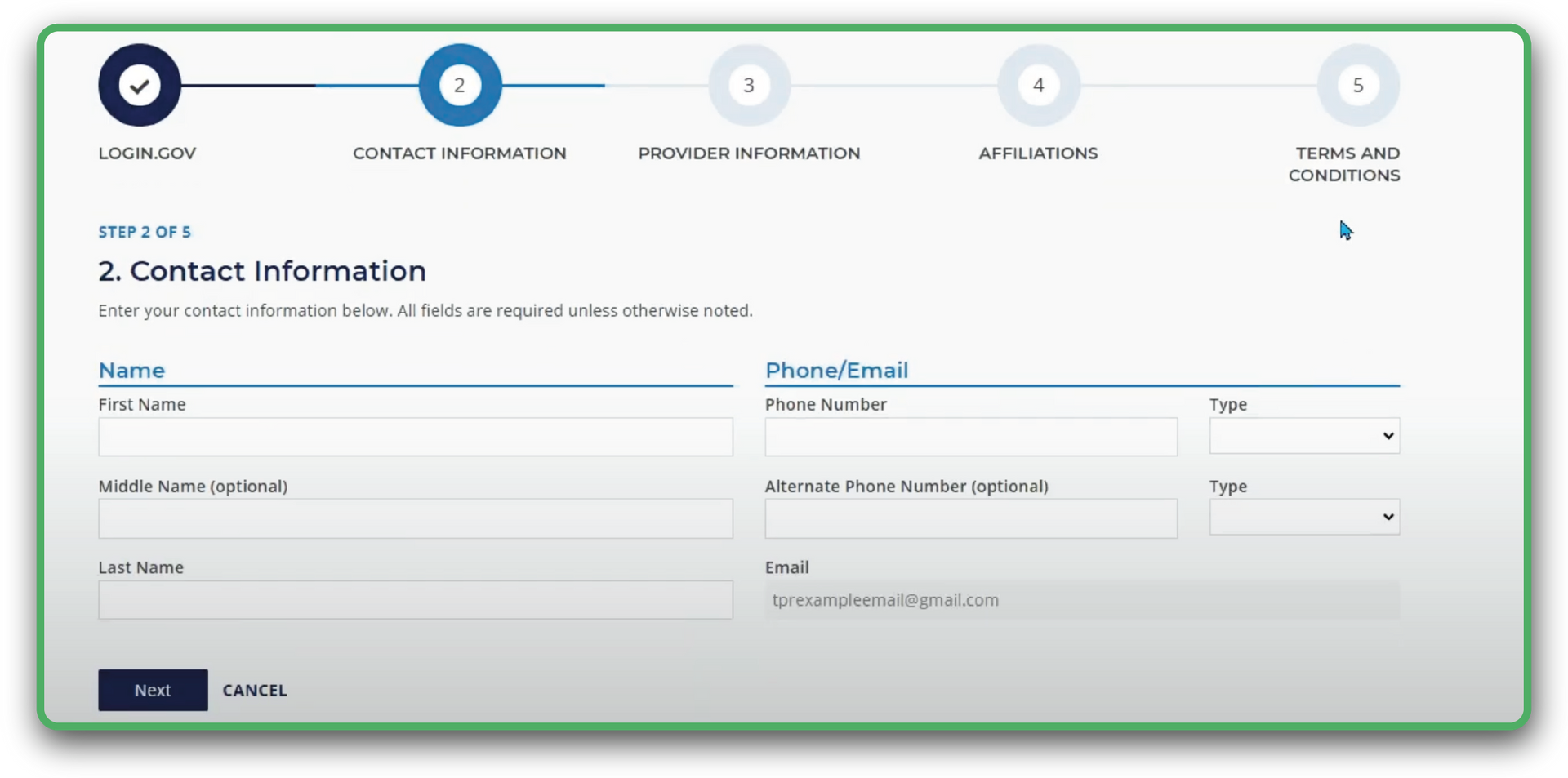
Step 6:
Enter information about your company/organization
This is where you will enter the legal information about the entity that we be performing the CDL Training, this may be the name of your school or the name of your company if you are doing in-house training.
NOTE:
The location(s) where trainings are performed may be different than the company/organization name. Following FMCSA's approval of your account you will be able to add training locations within the Training Provider Registry.
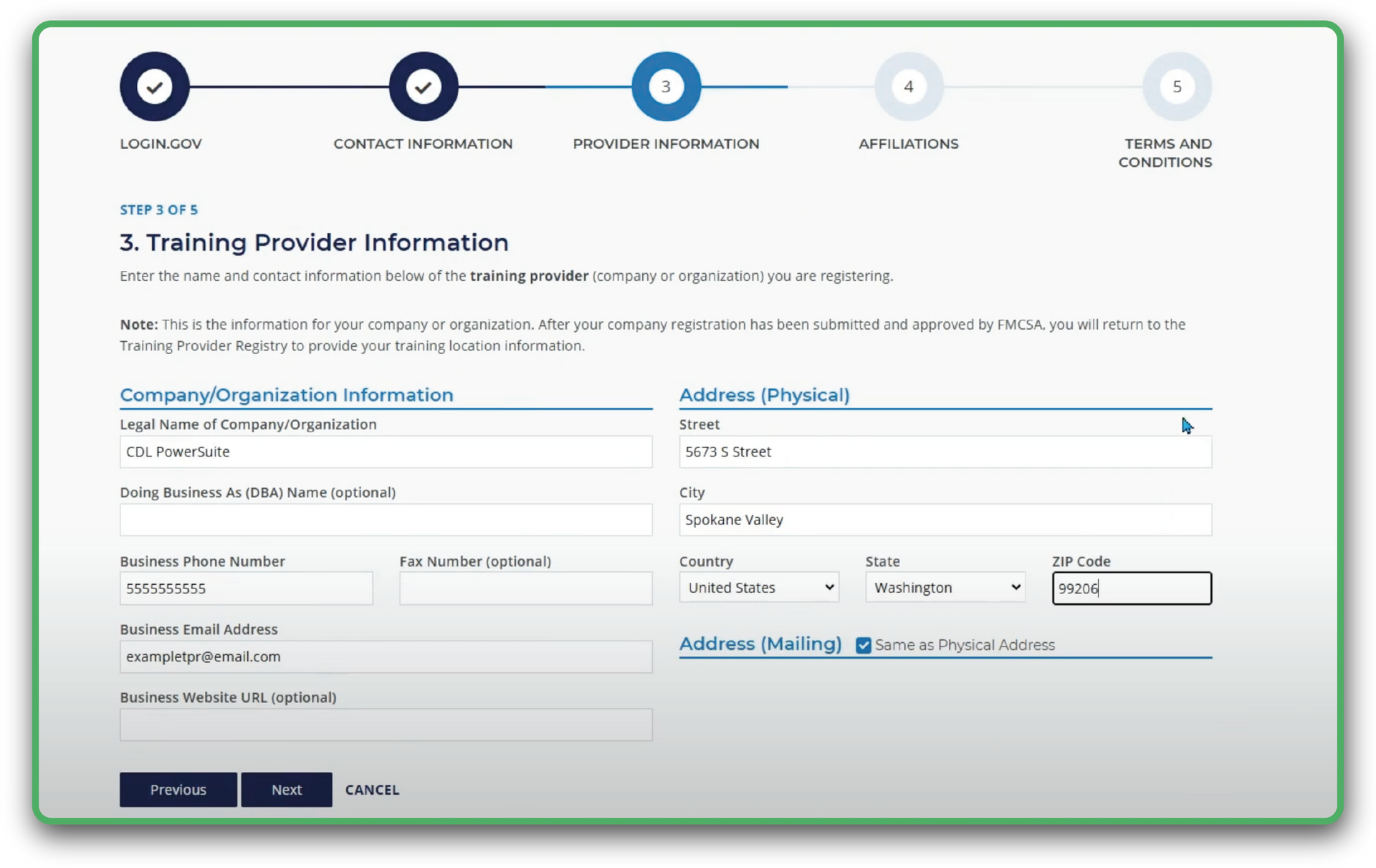
Step 7:
Enter your training provider identification numbers
You will need to provide one one of the following identification numbers to proceed:
- USDOT Number
- National Transit Database (NTD) Transit Agency ID Number
- National Center for Education Statistics (NCES) District ID Number
*Not Required*
Enter Any Third-Party Affiliations
If you are a part of any commercial driving organizations you can select them from the list or add them using the "Other" selection,
if you have no affiliations you can us the "Other" selection and write "N/A".
Pre-defined third-party affiliations are:
- Commercial Vehicle Training Association (CVTA)
- National Association of Publicly Funded Truck Driving Schools (NAPFTDS)
- Professional Truck Driver Institute (PTDI) Certified Course
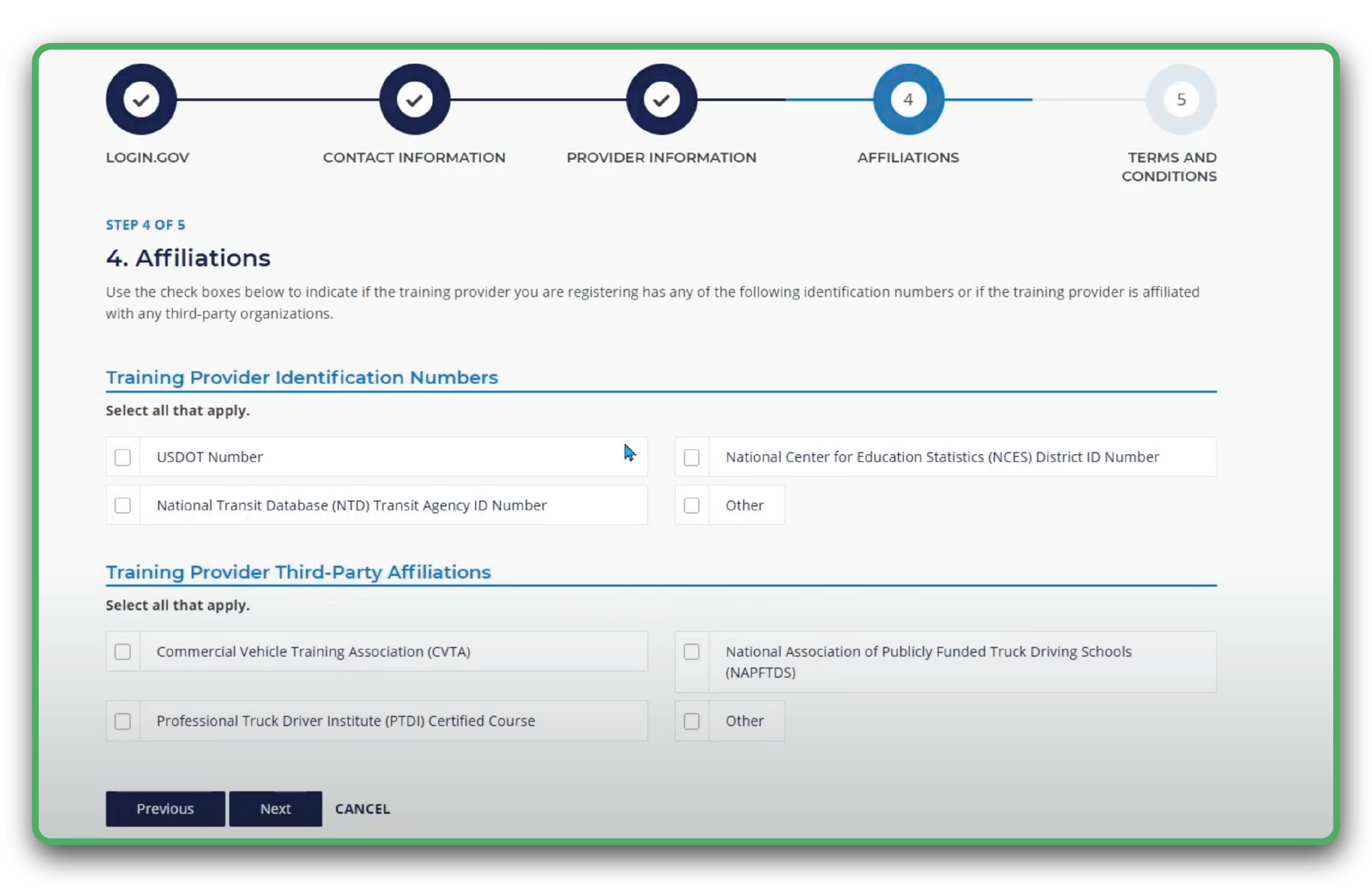
Step 8:
Read & Accept the FMCSA TPR's Terms & Conditions
Review the terms outlined by the FMCSA's TPR and click the associated boxes to accept the terms.
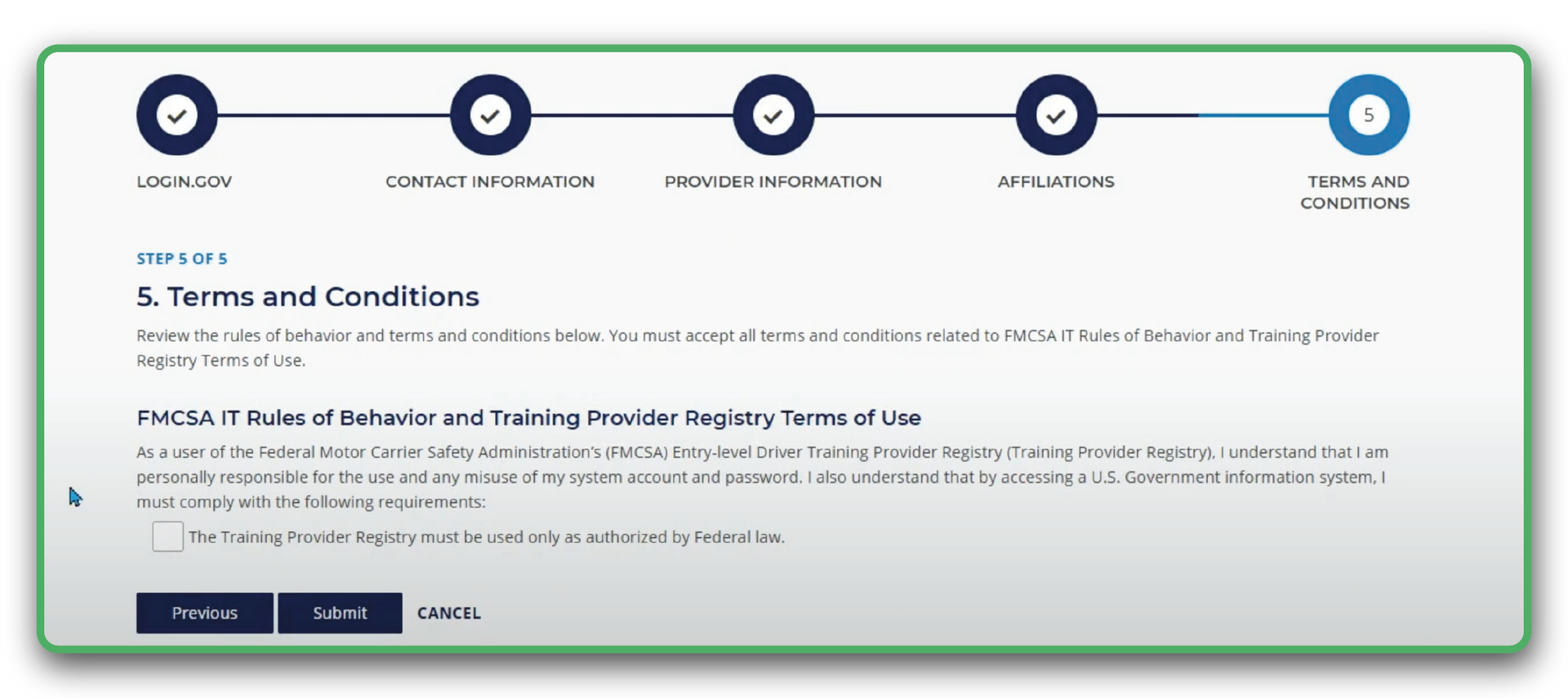
Step 8:
Registration is Complete!
Wait for the FMCSA's Approval
You have now successfully registered as a CDL Training Provider on the FMCSA's TPR!
From our experience, if everything has been filled out correctly approval takes an average of 2-4 business days, however, we have seen it take up to 2 weeks.
You will be notified of approval via email.
Once you are approved you will be able to add your training locations.
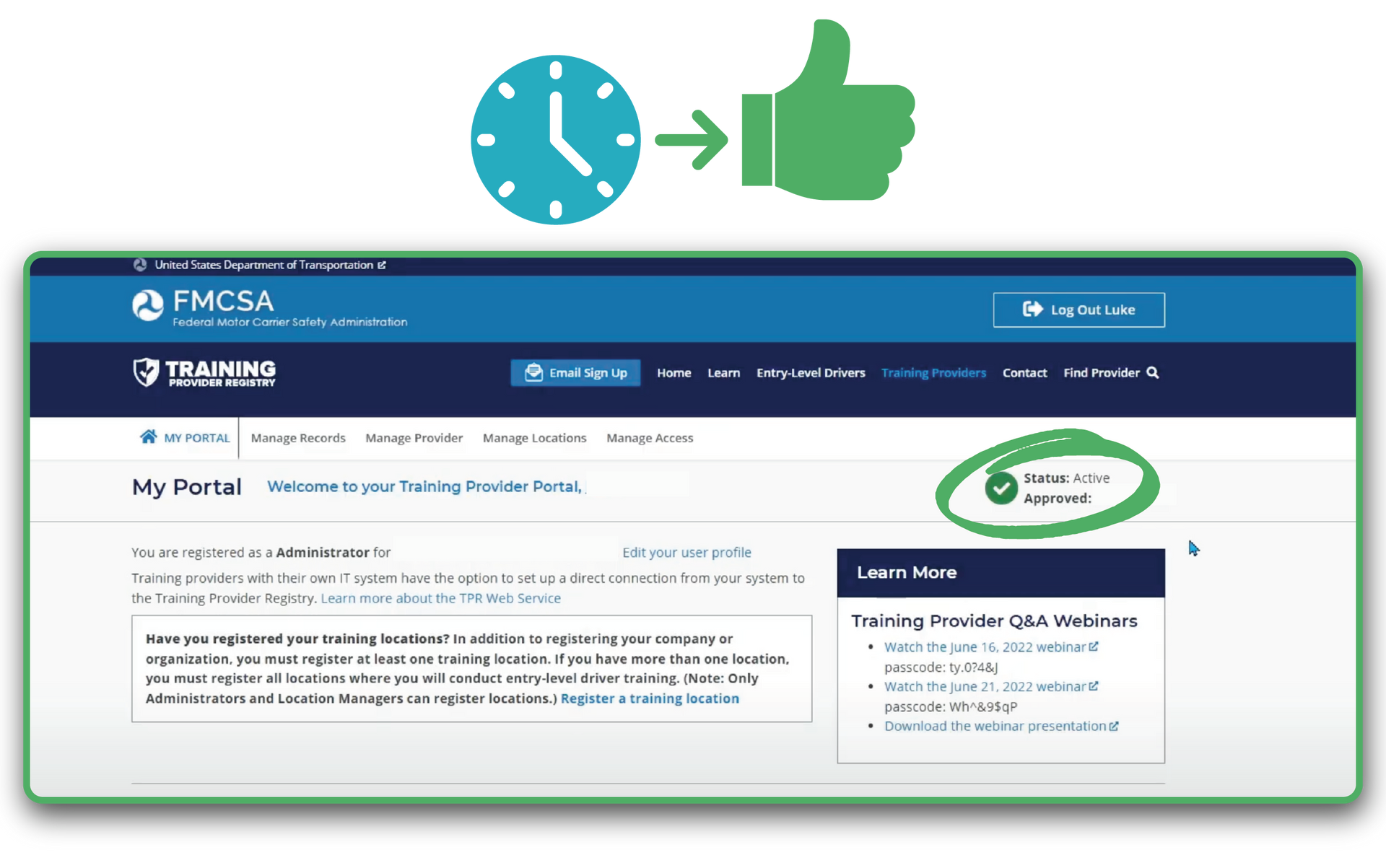
If you need assistance or have any questions about the registration process or CDL training provider requirements, give us a call:
Or email us:
Connecting with CDL PowerSuite
The following video covers everything outlined in this article and walk you through the process of connecting your FMCSA TPR account with your CDL PowerSuite account. Additionally this video will show you how to add your training locations after you are approved.